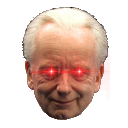7 Helpful Tips for Discord Users
Suggestions from a veteran platform user and community manager on the Discord platform. I hope these tips are helpful in easing your end-user experience and get the most out of this prime community hosting platform!
1. Be careful what links you click
As is self-evident when traversing the digital domain there is a lot of nefarious activity that preys on naïve web denizens. As a general rule: when someone approaches you first through whichever means (ping, message, email etc.) always ask yourself what their intentions are and if they are applying social engineering by creating false urgency and incite a fearful response.
Additionally it helps reading out the links you click. “discod” and “discord” look alike, but one link might steal your login information and the other allows you entry into a server. Also be mindful of known contacts messaging you with links (for example with a free nitro link) as their account may be compromised.
2. Make your own Private Server
A great way to use discord outside of joining and living in many online communities is also that you can create your own private server. This enables you to have a private space in Discord that you can outfit however you want. Some tips on what to set up for yourself to ease your daily digest and start using Discord on the next level!
- Have multiple channels where you save content & links you find.
- Setup some basic bots with reminders or even a full on agenda integration.
- Stash screenshots in an accessible place.
- Setup notification channels that receive updates and announcements from community servers.
- Store files and access them between your phone and PC with ease (100 MB with Nitro).
3. Hotkeys? Hotkeys! (CRTL + /)
Discord has a lot of built-in hotkeys that further ease the end-user-experience found using the hotkey [CRTL + /]. Though it might be hard to learn a whole list from scratch, here are five easy and frequently used hotkeys for you today to get started:
- Edit message [Hotkey “E”]
- Reply to message [Hotkey “R”]
- Mark server as Read [Hotkey “SHIFT + ESC”]
- Mark channel as Read [Hotkey “ESC”]
- Toggle emoji menu [Hotkey “CRTL + E”]
4. Manage notifications easily
Joining many servers and receiving notifications and updates from all of them through pings can be a bit overwhelming sometimes. On top of that, larger servers often have a lot of bots and people that ignore the sanctity of the DMs that Discord used to have. Here is how to use the settings to your advantage!
- Privacy Settings
Every server enables you to edit your privacy settings found by right-clicking the server icon > privacy settings. I recommend that you disable Direct Messaging on servers above 10.000 members as this will help out a lot. - Notification Settings
Every server enables you to edit your notification settings found by right-clicking the server icon > notification settings. Feel free to disable @everyone and @here. @mentions depends on what you like, as many servers use ping roles (dedicated roles that are pinged for specific events, updates or community messages).
5. Consider Getting Discord Nitro
Discord is a free program with a paid subscriber system that enables additional features and further enhances your Discord experience. Here are some of the most useful benefits from Discord Nitro worth considering the few cups of coffee it costs on a monthly basis:
- Profile banner, Animated Avatar & Custom #
- Cross-Server Emoji
- 2 free server boosts
- Bigger upload size (100MB)
- HD Video streaming
- 4000 character limit (double)
- 200 server limit
6. Get the most out of your user profile
Aside from being an amazing community hosting platform, Discord also is a highly social media platform. Therefore having a well-equipped bio will help you tell more about yourself without needing to have a lot of roles. It also provides an easy method of cross-branding social media accounts by pasting links in your bio. Some tips for getting the most out of your user profile:
- Fill in your user profile
- If you have nitro, get a nice banner!
- If you have nitro, get an animated profile picture (it moves when you speak in voice chats!)
- Put your other social media links in your bio for easy access — youtube, twitter, tik-tok or use a website like https://linktr.ee to provide an overview of your socials in a more compiled way
7. Snap Camera
Snap Camera is an external piece of software that acts as a virtual webcam overlay. It allows you to apply a lot of filters to yourself to either make you look prettier, funnier or even remain anonymous even with your webcam on. It provides a nice vanity addition to people that enjoy more intimately engaging on discord using face-cams and can lead to at least a few good laughs!
Thank you for reading — I hope some of these tips were helpful to you. Consider following (for free!) to read on more Discord and Web 3 related content!
- Upcoming article on Advanced Discord Moderator Tips
- Upcoming article on the best Discord Bots
- Upcoming article on The Community Managers Guild
- Article on the use of invite contests & how (not) to do it!: